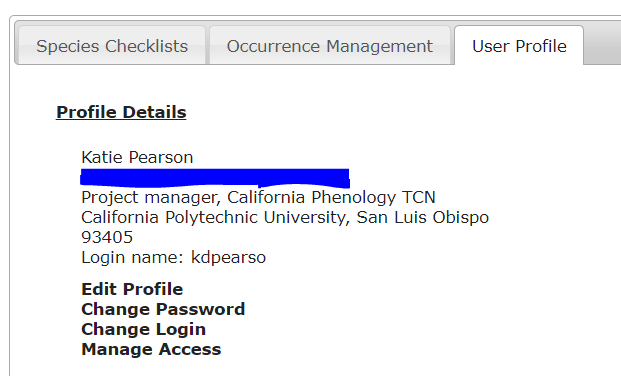Changing your Password or Login Info
To change your password, username, or any other personal information in a Symbiota portal:
- Log in to the portal.
- Navigate to My Profile.
- Click the User Profile tab.
- From here, use the bold black links to:
- Edit Profile: change first name, last name, email address, ORCID, title, institution, or address
- Change Password: enter your current password, followed by your new password twice
- Change Login: enter a new username, followed by your current password to confirm
- Manage Access: here you can clear your access tokens, which are like “pathways” to editing data on your behalf in the portal. If the number seems high, you can clear the access tokens. This will require you to enter your username and password anew upon logging in from any computer or device.
Resetting your Password
If you no longer have access to your user account, reset your password by clicking Log In, then the Reset Password link. You will be sent an email with a new password that you can use to log in. This email is often filtered by institutional email addresses. Please check your spam folder, then email help@symbiota.org if you still don’t see it.
Cite this page:
Katie Pearson. Changing your Password or Login Info. In: Symbiota Support Hub (2025). Symbiota Documentation. https://biokic.github.io/symbiota-docs/user/pwd/. Created on 12 Nov 2021.