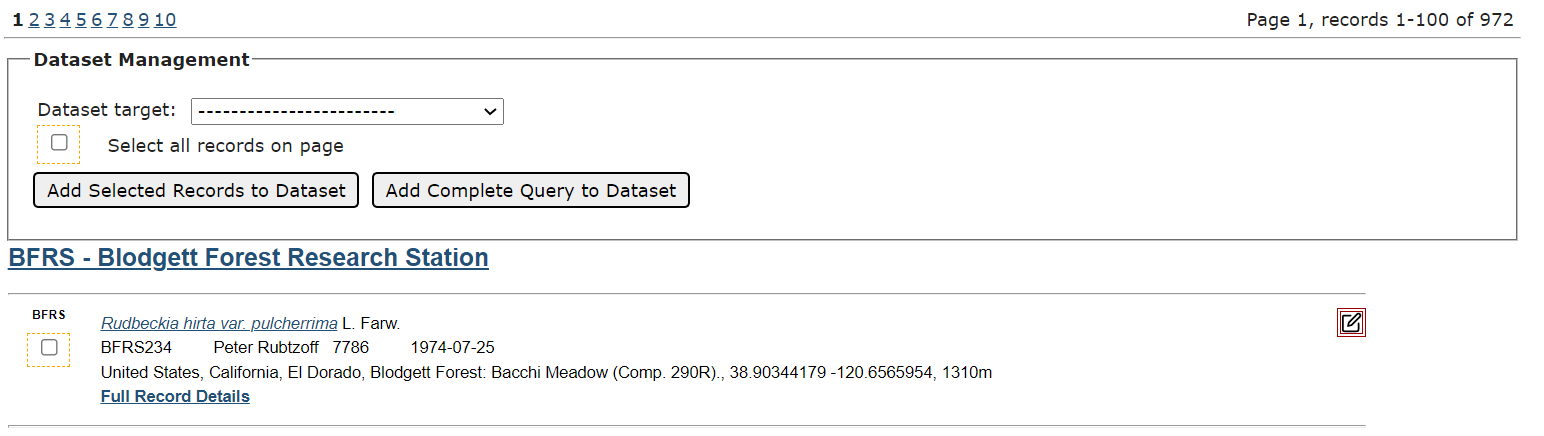Creating Datasets
To create a checklist, you now need to obtain permissions from a portal administrator or the Symbiota Support Hub. For assistance, email the Hub.
You can access the tools to create a new dataset either (A) through the general search page or (B) through your Occurrence Management Page.
Through the general search page
- Conduct a search from the main search page of the Symbiota portal. This is usually accessed by clicking “Search” or “Search Collections” on the home page of the portal. For more information about searching in a Symbiota portal, visit this page. When you conduct the search, click the “List Display” button".
- From the List Display, click the button with the dataset icon.
- This will open the Dataset Management box. Select the dataset to which you would like to add the specimens from the “Dataset target” dropdown menu, or select “Create New Dataset” to start building a new dataset.
- From here, you can select the specimens you would like to include in your dataset from your query by checking the boxes outlined by dotted lines for each specimen.
- To only add a few specimens from the page, check the boxes next to the desired specimens, then click the “Add Selected Records to Dataset” button.
- To add all the specimens on the page, check the box next to “Select all records on page”, then click the “Add Selected Records to Dataset” button.
- To add all specimens resulted from your query, click the “Add Complete Query to Dataset” button.
- Once you have added occurrences to the dataset, you will be taken to the Dataset Manager page. Click the General Management Tab to can edit or add a name, internal notes, or a description to the dataset, or to make the dataset public (check the “Publicly Visible” box).
Through the dataset management page
- Click My Profile.
- Click Occurrence Management.
- In the “Miscellaneous Tools” box, click “Dataset Management”.
- Click “Create a New Dataset” (if you have no existing datasets) or the green plus sign at the top right of the page.
- Enter a name, notes, and description (if desired) for your dataset. You can also make the dataset public by checking the “Publicly Visible” box.
- Click Create Dataset. This will take you back to the “Occurrence Dataset Management” page.
- To add occurrences to a dataset, click the name of the dataset you created, then click the “occurrence search page” link. Or you can start at step 1 in the instructions for creating datasets Through the general search page above.
Cite this page:
Katie Pearson. Creating Datasets. In: Symbiota Support Hub (2025). Symbiota Documentation. https://biokic.github.io/symbiota-docs/user/dataset/create/. Created on 20 May 2022, last edited on 12 Jul 2022.