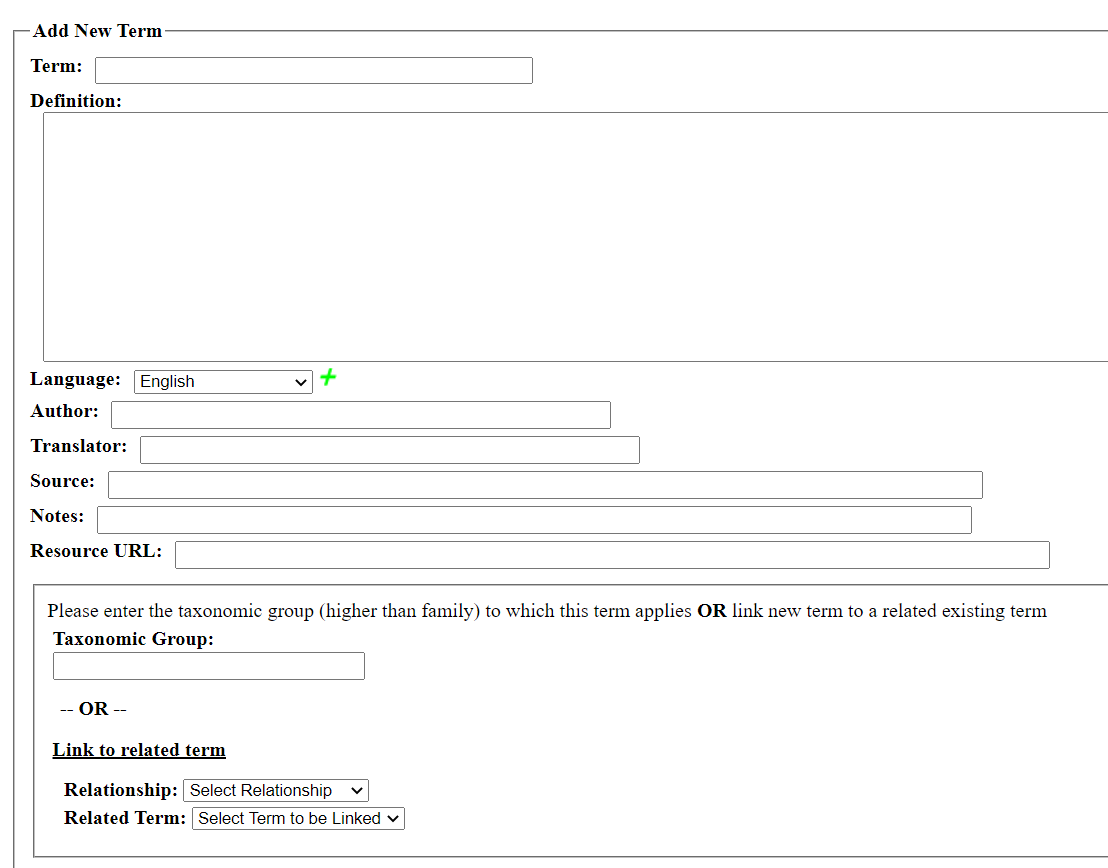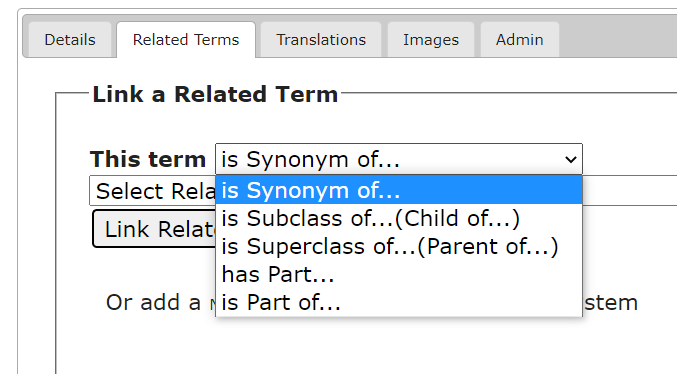Adding/Editing Glossary Terms
Only users with Superadministrator or Glossary Editor permissions may add or edit terms in the glossary.
The glossary is publicly available on most portals via the sitemap only after at least one entry has been added to the glossary. Until then, the glossary is linked in the Sitemap under Administrative Functions (Super Admins only).
On the glossary page, click the name of an entry (to edit) or click “Add New Term” at the top right corner of the page to add a new glossary entry. Note that you can use the Search box to search for an existing entry.
Adding a New Glossary Term
The following fields are available when you add a new term.
To link a glossary term to a specific taxonomic group, begin to the type the name of the taxonomic group in the Taxonomic Group field and select the appropriate name from the dropdown menu.
To link a glossary term to another glossary term as a synonym or translation, select the appropriate relationship from the dropdown menu following Relationship and the desired term from the dropdown menu following the Related Term field. To link the term to another term that is not a synonym or translation, click the Create Term button and then edit that term using the instructions below.
Editing an Existing Glossary Term
Once a glossary term is created, you can edit the previous data you entered and/or add additional data such as images, sources, and translations.
On the glossary page, click the name of an entry. In the pop-up window, click the pencil icon in the top right corner of the window.
In the Details tab, you can edit any of the basic information for the term, such as definition, source, or language.
From here, you can link the term to another related term (e.g., subclass, part) using the Related Terms tab.
You can add one or many translations of the term using the Translations tab.
You can add one or many images using the Images tab (you can either upload a file or provide a URL to an appropriate image).
You can delete a term using the Admin tab.
Cite this page:
Katie Pearson, ed: . Adding/Editing Glossary Terms. In: Symbiota Support Hub (2025). Symbiota Documentation. https://biokic.github.io/symbiota-docs/portal_manager/glossary/edit/. Created on 06 Jan 2023.