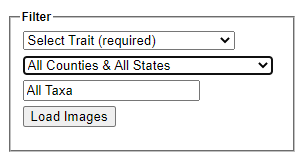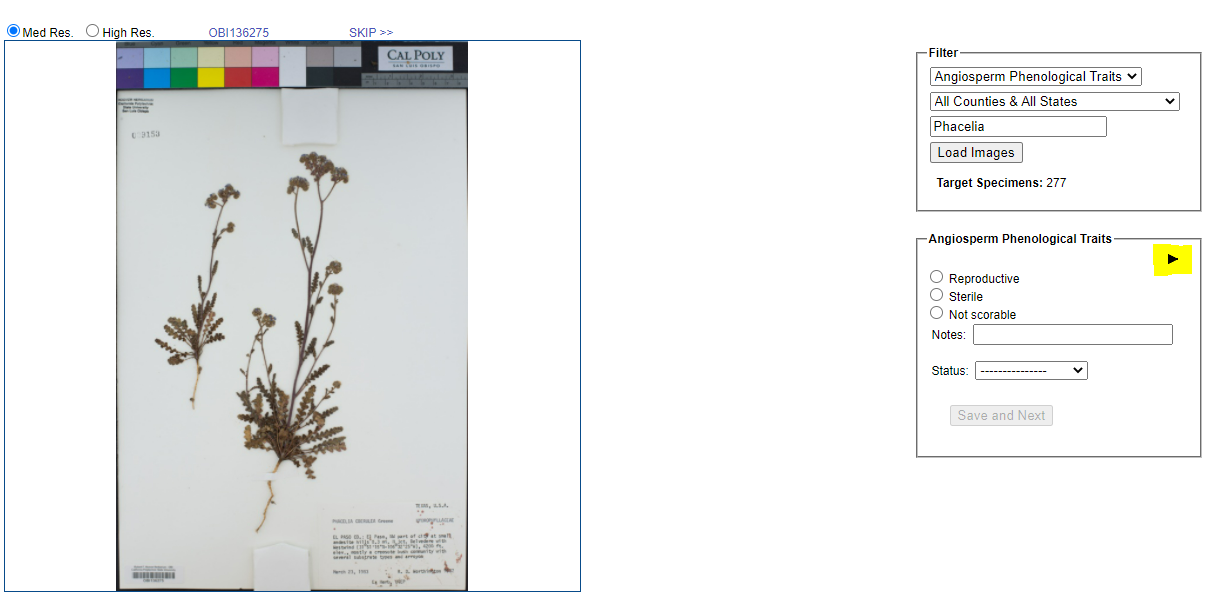Trait Scoring from Images
This page describes how to score traits for an occurrence from an image of that occurrence available in a Symbiota portal
Trait scoring tools are not activated in all portals. Contact your portal manager for more information.
Scoring traits for a single specimen
Navigate to the Occurence Editor for the occurrence you wish to score (see this page for help finding specimens) and click on the Traits tab. Any traits available for scoring will be displayed in boxes in this tab. To view additional scoring optiosn for a given trait, click the black triangle at the top right of the box (highlighted below). From here, you can score the traits from any available images. You can also remove trait information by clicking the Delete Coding button.
Scoring traits using the Trait Scoring from Images tools
This tool can be used to efficiently score specimens of the same taxon or from the same region.
From the Data Editor Control Panel (My Profile > Occurrence Management > name of collection)), click Occurrence Trait Coding Tools, then Trait Coding from Images. In the Filter box, select the trait that you wish to score, followed by the name of the taxon for which you wish to score (if applicable). Phenological Traits from the Trait dropdown menu. You can also refine your search by using the All Counties & All States dropdown list. This field provides a dropdown menu of all countries and states that are indexed in CCH2. If you select one of these geographic criteria, the tool will only show you specimens from that country/state.
Click the Load Images button. On the next page, you will see an image of a specimen of the selected taxon on the left, and an Action Panel on the right (see screenshot below). Note that you can edit the contents of the Filter box here as well. Depending on the scoring schema available for the trait you are scoring, you may be able to view more scoring options by clicking the black triangle inside the Action Panel. Select the trait values that you wish to apply to the specimen and click Save and Next.
To view the record associated with the specimen, click the catalog number that is displayed just above the image. To skip the specimen, click SKIP just to the right of the catalog number.
Note that you can also switch between the Medium and High resolution versions of the image using the Med Res. and High Res. radio buttons on the top left of the image.
Cite this page:
Katie Pearson. Trait Scoring from Images. In: Symbiota Support Hub (2025). Symbiota Documentation. https://biokic.github.io/symbiota-docs/editor/trait/img/. Created on 09 Dec 2021.