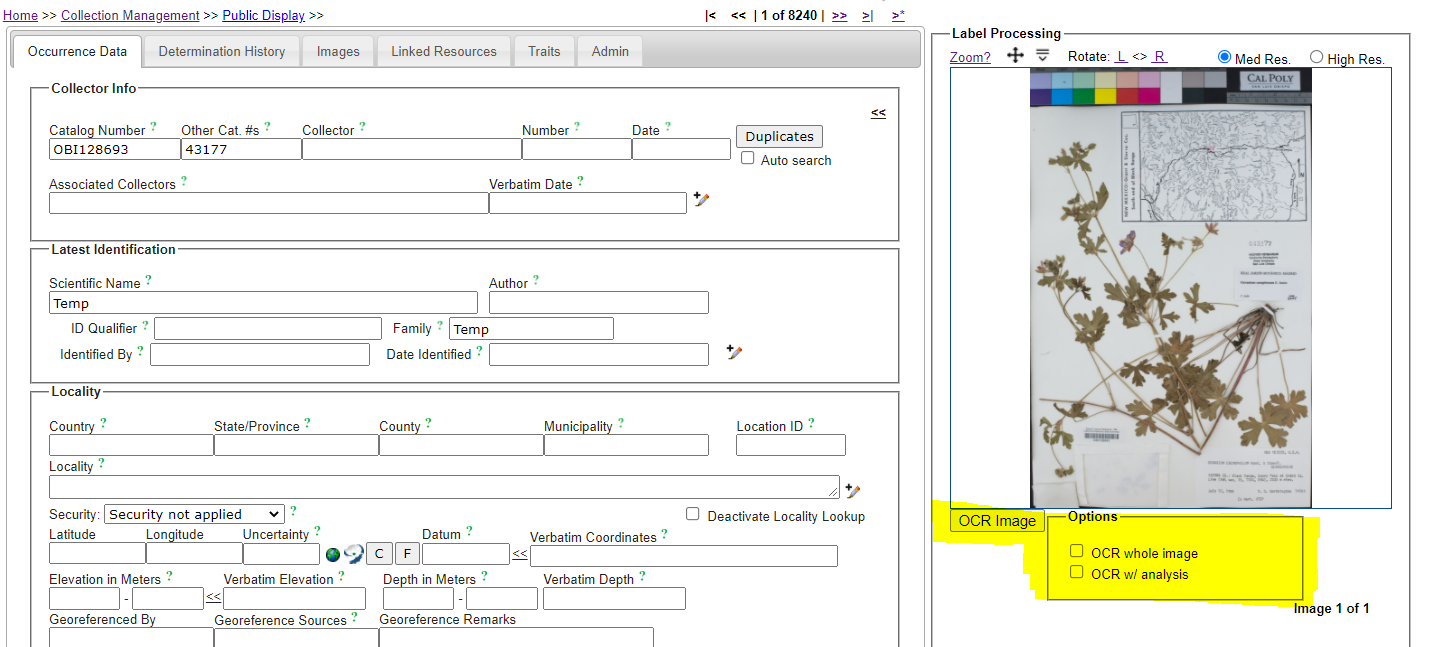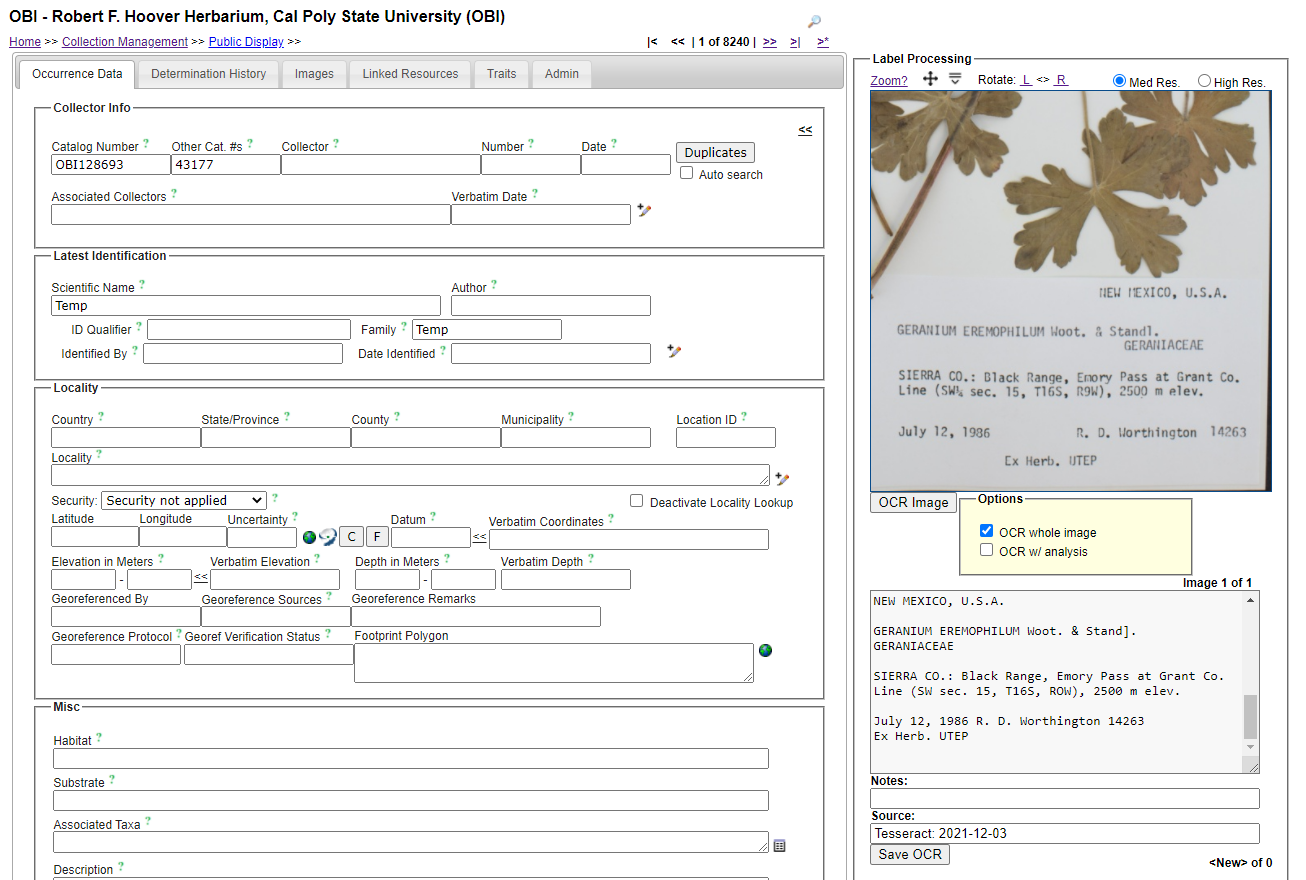OCR
Optical Character Recognition (OCR) is the use of computer algorithms to detect text information from images. If OCR tools are activated in your Symbiota portal, you can use OCR to attempt to parse textual information from pictures of, e.g., specimen labels and enter data into the appropriate fields from there. Instructions for using OCR in the Occurrence Editor are provided below. For batch OCR workflows, see the OCR page in the Collection Manager Guide.
Using OCR in the Occurrence Editor
- Navigate to the occurrence editor of the specimen you would like to transcribe/OCR. See this page for help with this step.
- On the right side of the page, under the image, you will find a yellow Options box. Select whether you would like to OCR the whole image and/or whether you would like the portal to analyze the OCR results.
- If you do not check “OCR Whole Image” the OCR will only run on whatever is visible in the viewing panel. Thus, if you would like to OCR only the label of the image, you can zoom in so that only the label is visible.
- Click the OCR Image button.
- After OCR has run, a box will appear below the Options box with the parsed text. From here, you can save the OCR by clicking the Save OCR button and/or you can copy and paste text from the box into the fields in the Occurrence Editor.
Cite this page:
Katie Pearson. OCR. In: Symbiota Support Hub (2025). Symbiota Documentation. https://biokic.github.io/symbiota-docs/editor/edit/ocr/. Created on 03 Dec 2021, last edited on 27 Sep 2024.